 Embed Icon into Stack Drawer
Embed Icon into Stack Drawer
It's Something Like This..

You Only Need Preview..
The drawer above can be easily made with only your Mac OS X Leopard little humble Preview.

Follow this guide and you will know how to do it.
Download Custom Drawer
Original Drawer from Optica Optima
Tweaking the color, I successfully diversify the drawer into ten different drawers.
Note : Click on drawer picture to get the full-sized image.
Place Icon on Clipboard
By highlighting on of your application followed by pressing Cmd-C (Copy), you've finished this step, i.e. your application icon which is highlighted has been recorded in your clipboard.
Load Icon into Preview
Next, open your Preview and then choose File ▸ New From Clipboard or Cmd-N (New). Here your icon should have been loaded in Preview.

Edit Icon with only Preview
You can use several cool Preview tools available :
- Adjust Color : Tools ▸ Adjust Color (Cmd-Option-C)
- Rotate Image : Tools ▸ Rotate Left/Right (Cmd-L or Cmd-R)
- Flip Image : Tools ▸ Flip Horizontal/Vertical
- Crop Image : Tools ▸ Crop (Cmd-K)
- Instant Alpha : Select ▸ Instant Alpha




Embed Icon on top of Drawer Image
Open your drawer image and then hit Cmd-V. Your icon maybe looks larger than your drawer, you can shrink it by clicking circle button on the edge of your icon. Move your icon by dragging it along with your mouse cursor. After finished, hit Cmd-C to copy all of them (the icon and the drawer) into clipboard.

Replace Folder Icon
This is the last step, replace your file/folder icon by opening Get Info, click on small icon on the top-left corner of the info pane and press down Cmd-V. You will see your folder icon changed accordingly.

Stack Manipulation
You should give a particular name to your folder so that it will appear on top of other files, i.e. it appears on top of stack. For example, you can give the name -Coda Drawer-.

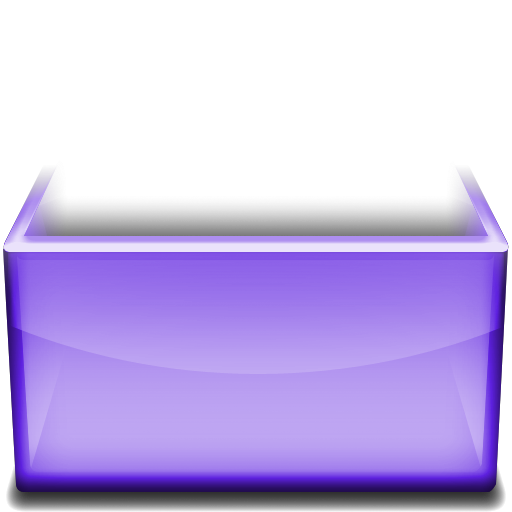

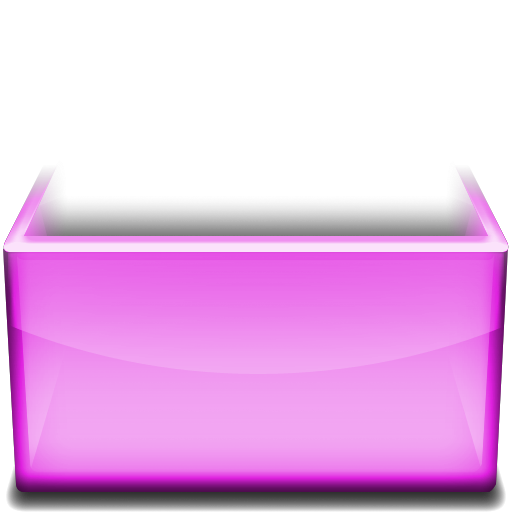
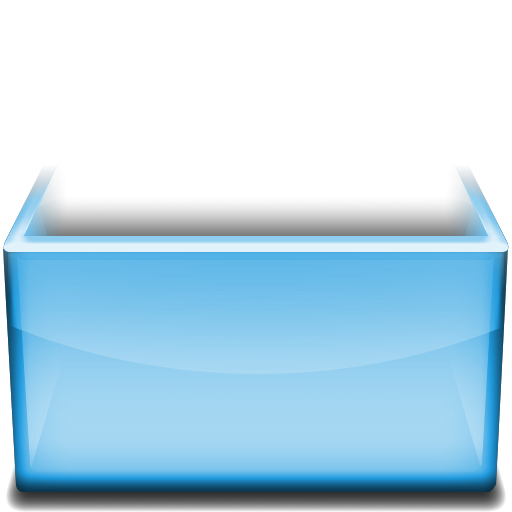
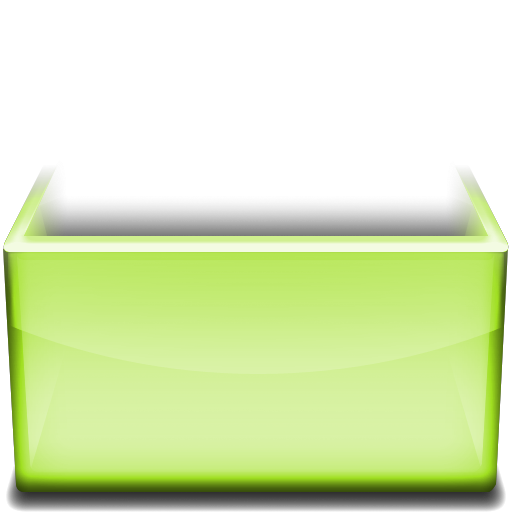

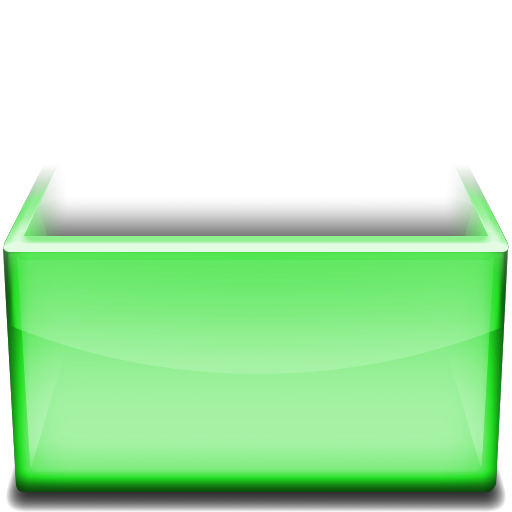

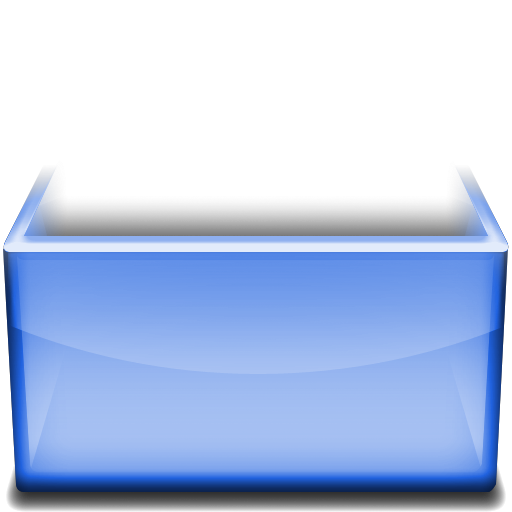

 Search this site
Search this site


Post a Comment